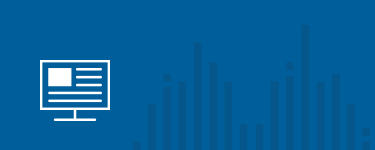Good Housekeeping - How to Keep Your Windows Server Clean
We all know what it’s like when with each passing month, your software seems to run slower and slower. If that’s ever happened to you, you know it can impact the speed at which you can write contracts, process invoices, and schedule reservations for your customers. To avoid these headaches, it can help to spend a few hours optimizing your Windows server to keep it running at peak performance.
Manage Your System’s Free Space
Periodically check how much free space is available on the hard drive(s) on your Windows Server by clicking on “Start” then “My Computer”. A good rule of thumb is to have at least 30% of the disk as free space. Files that are no longer used should be removed.
If you are an InTempo customer using your Windows Server only for related files and programs, we’ll take care of this for you. Just give us a call if the free space is below the 30% mark.
If you use the hard drive(s) for other data storage as well, have your IT staff check to see what can be archived or removed.

Defragment Your Hard Drive
Many people think files and programs are each located on one area of the hard drive, but this isn’t the way computers handle files. The operating system will place files in multiple areas of the hard drive where it finds the space it needs and then create an index with pointers to where the various pieces of the file exist on the drive. With files that regularly grow after installation, such as your data files, the fragmentation will increase until your system performance is ultimately affected. Windows Server comes with a built-in defragment program, which needs to be run manually. In order to properly defragment the files on the system, it must be in a “quiet” state. For InTempo’s customers this means either Cache (if you use Enfinity) or VMWare (if you use CounterPRO) need to be shut down so they’re not “locking” the files most prone to fragmentation.
For any rental business, taking steps to ensure your server is running as it should will help you get the most out of your rental software. If you’re an InTempo customer, our support team will be glad to work with you to create a personalized “system housekeeping” plan — just contact us for more information.
Written by Tim Johnson, Customer Care Manager